![[spacer]](../../../gifs/c_blank.gif)
  |
DreamDesign
Digital Graphics Tutorials
Main Index
Home-Brew Text
Effects
|
![[spacer]](../../../gifs/c_blank.gif)
Glowing text is as easy as it comes, and you sure don't need any fancy filters
to do it.
|
 |
![[spacer]](../../../gifs/c_blank.gif) |
![[spacer]](../../../gifs/c_blank.gif) |
![[spacer]](../../../gifs/c_blank.gif) |
|
Step
1:
You will need a colored background,
so begin by choosing that color. (Darker tones will accentuate the glowing
effect.) Prepare your text in both solid and outline form. The solid should
be the same color as your planned background, and the outline should be a
bright, constrasting color.
PSP note (versions 4-6): Most paint
programs I've used will give you a text outline with a single click. With
early versions of Paint Shop Pro, it's more complicated. Prepare your text
then make a duplicate window. Make this text black on white. Select the text
characters, then use IMAGE > SPECIAL EFFECTS >
CHISEL. Set the number to 2-5 (you'll need to try it out because
it will depend on the text you're working with). Choose either Background
or Transparent; I've never found a difference between those myself. Click
on OK, and your text should be outlined. The outline is not a single color,
however, so use the Fill tool to make it a solid -- or decrease the colors
to 2 (black and white), create a duplicate window, then increase the colors
back to 16 million.
Another method: Select your background, then
choose SELECTION > MODIFY SELECTION > EXPAND by
2 (more, if your lettering is very large). Then, with your background color
set to match the background of your
image, use SELECTION > INVERT and
EDIT > CUT. What remains should be an outline
of your letters.
|
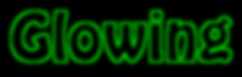 Step
2: Step
2:
Make the outline white (or another
bright color that contrasts with the background color), then blur it as many
steps as it takes to reach a softened appearance similar to the one shown
here. (I'm using lime 0-255-0 against a black background.)
|
Step
3:
Letting the background go transparent,
paste your solid text onto the blurred outline and align it together so that
the glow extends beyond the edges in all directions. That's it! You're
done!

This image was created in Windows
Paintbrush
following the Glow technique given here.

This image was created with the
plug-in program Eye Candy
and its special Glow feature.
|
Variations:
When your text color
matches your background as above, the glow effect takes on a ghostly appearance,
but Glow has other looks, too. For instance, what if your text color matched
your outline color?

What if, instead of pasting in the
solid in Step 3, you used the Fill or Paint Bucket tool instead?

With some experimentation, you're likely to find additional variations to
this very simple but cool technique.
|
|
|
 |
|
|
![[colored rule]](../../../gifs/c_violet.gif) |
|
|
Varian's
Dreamview: DreamDesign is a portion of Varian's Dreamcatcher and
is Copyright ©2004 by Varian.
All rights are reserved.
None of this material
is to be redistributed on the Web or in any other form without prior consultation
with and permission from the author. Exceptions to this statement, granting
additional limited rights for particular selected elements, are noted and
detailed in context with those particular elements.
|
Decorating
the WorldWide Web
since 1995.
|
|
|
![[spacer]](../../../gifs/c_blank.gif) |
![]()