Here we have a nice picnic table
with a wood texture. Everything is fine except we don't like the color of
the wood material. However, the material has been created using an image
map for the Colors and Bump. We could open a paint program and try changing
the colors of the image, but that's so much trouble. What other options do
we have?

There are at least two methods we
can use within Vue to change this material's colors -- *without* changing
the image map itself.
For the first method, open the material summary for this object. On the Color
tab (which is displaying the image map), select Procedural Colors (which
makes the image map disappear). Then set up a color map of your choice.
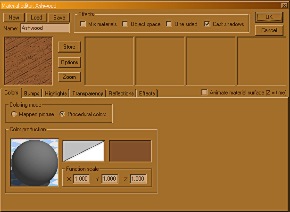
Notice we're not disturbing the
Bump settings or anything else, so the wood impressions will still be present.
Render the image, and magically, our previously gray picnic table is now
brown!

The second method will let us change
the color of the object, yet still retain the subtle hue variations from
within the image map.
Open the material summary for the
object. At the top of the window, select Mixed Materials. After the window
changes, right-click Material #2 and set it for the desired color. Nothing
else needs to be altered.
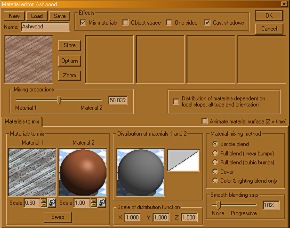
Our brown is now blending with the
image map so we magically have a brown picnic table that still displays the
natural hue variations from the image, and we haven't changed the image
map!

|

